User administration in DeepNinja
Automatically translated
This is how trustees add new users:
- Click on Box settings in the DeepNinja box
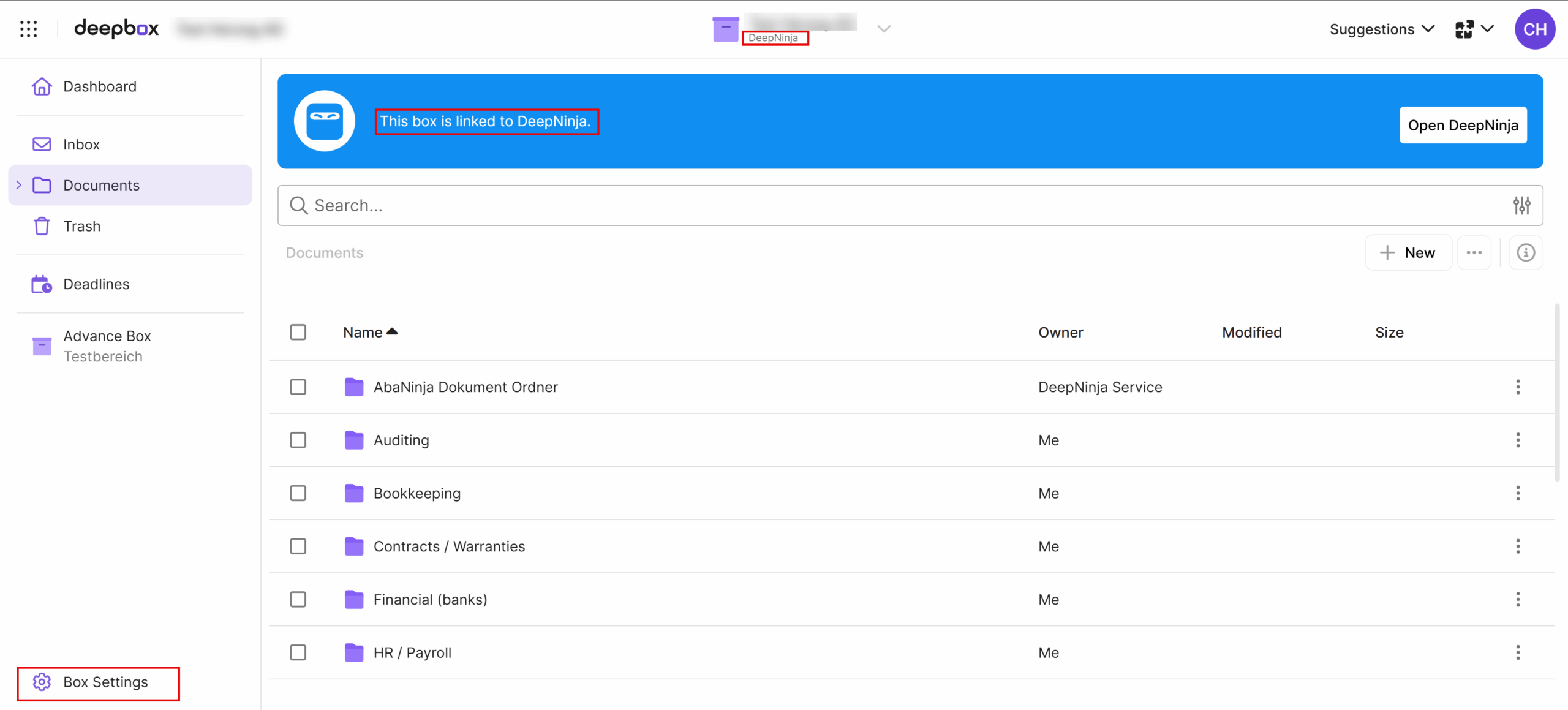
2. send an invitation to the customer in DeepAdmin via Share.
→ Employees are stored as members as usual
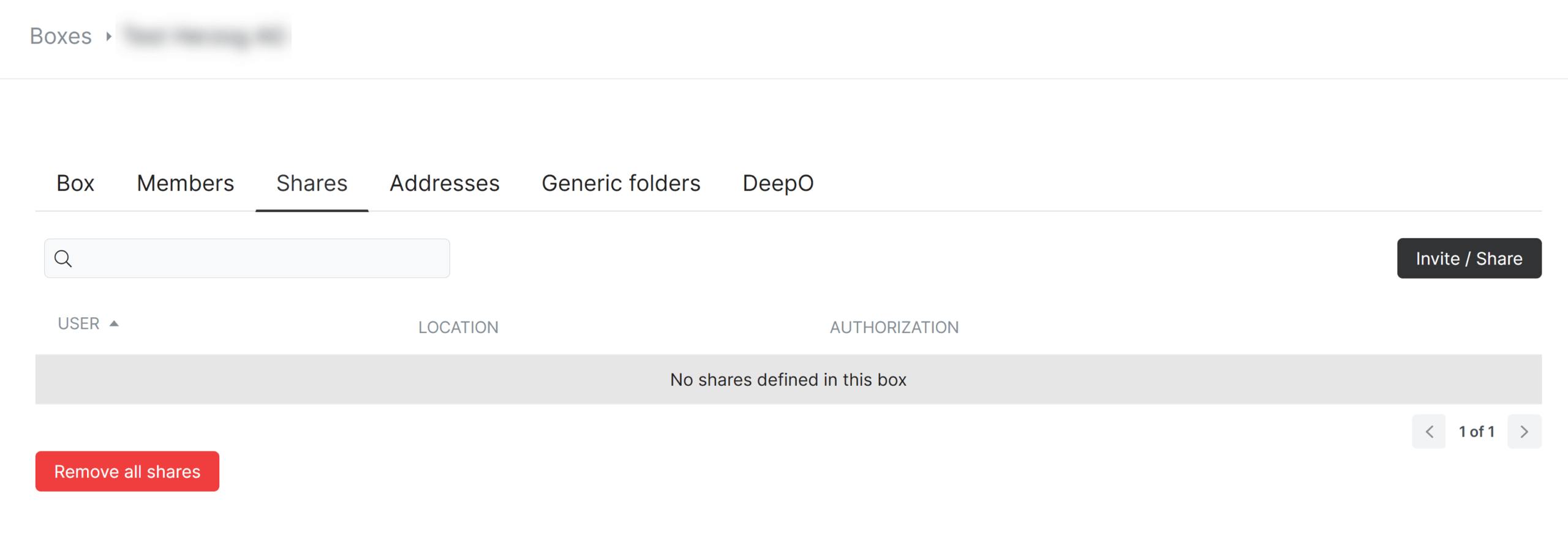
3. the customer accepts the invitation, which he has accepted by e-mail.
4. the customer must log in for the first time via DeepNinja’s box “Open DeepNinja” .
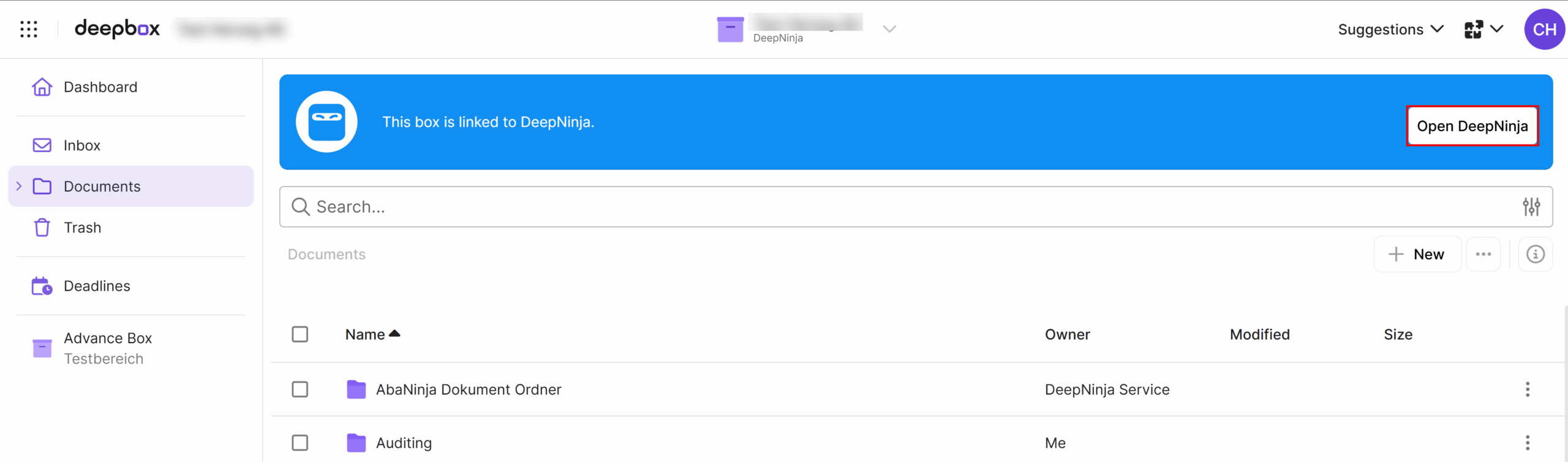
Through this process, the access rights are checked again and the user is effectively added to DeepNinja.
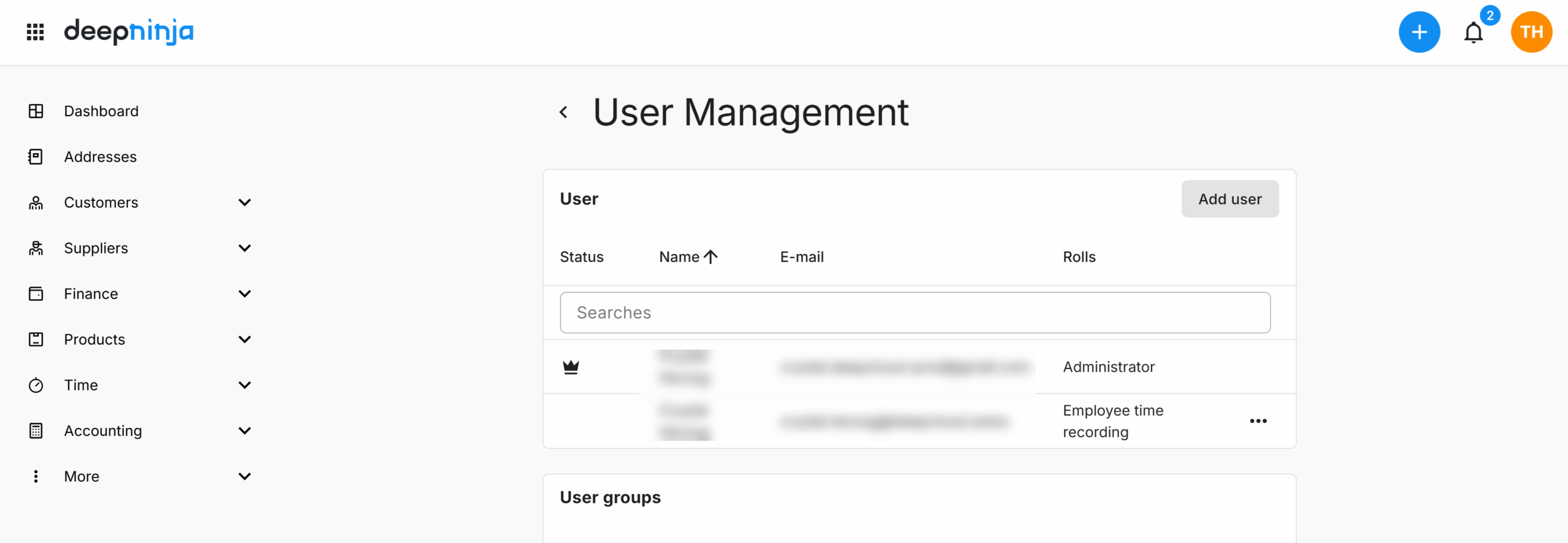
Important:
- The customer does not automatically appear in the user administration when the approval is added or when the invitation is accepted. The customer must log in for the first time via DeepNinja’s box.
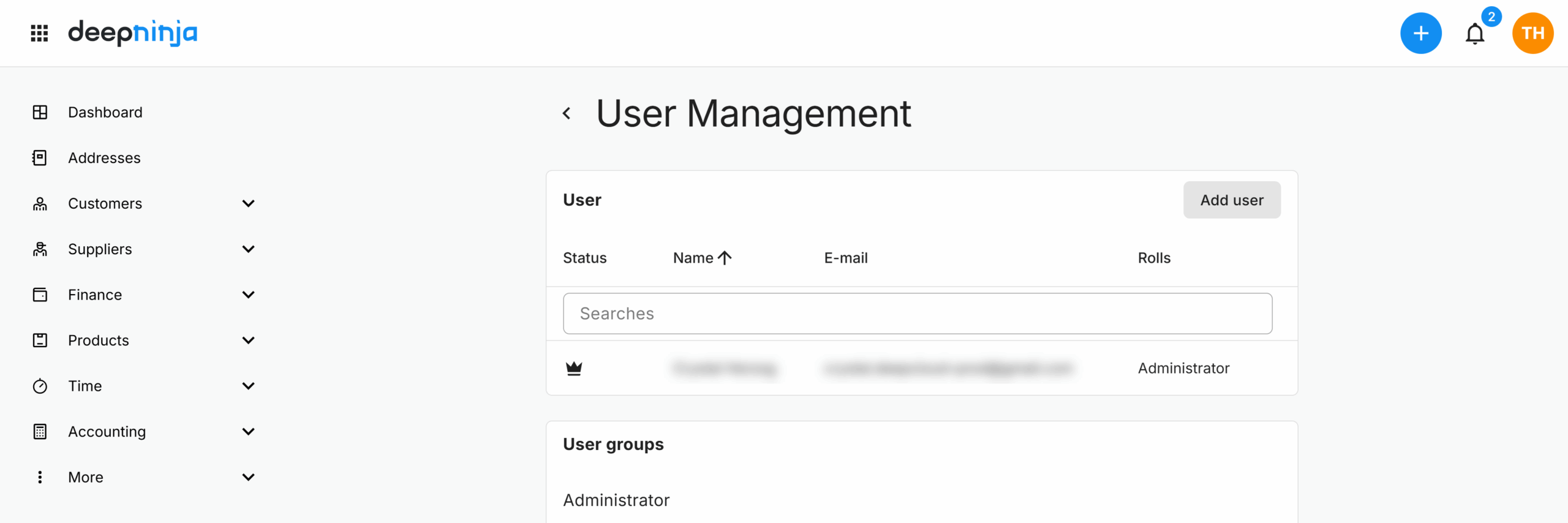
Remove user
When a user (user/share) is removed, it does not automatically disappear in DeepNinja.
However, every time a user logs in, the system checks whether this user still has access to the respective DeepNinja box.
If the user no longer has access, they will also be removed from the account accessed during this check.
Did this answer your question?
Related articles
Contact for Support Swiss21
Category Case study Support Q908 DeepCloud administration Questions about the Q908 DeepCloud connection Sales partner/trustee Q981 User administration Questions about Q981 User ...
Open DeepNinja
1. click on the puzzle icon at the top right 2. select DeepNinja 3. a start screen opens -> Next 4. the initialization screen appears -> Next 5. set up the DeepNinja account ...

