Separate documents in the DeepBox
Automatically translated
The DeepBox offers various separation options. Here are the available methods.
Manual separation
Pages can be separated manually using the “scissors symbol” in the DeepO Editor.
- Open the desired document in the DeepO Editor.
- Click on the “scissors symbol”.
- Separate the pages manually at the desired points.
- Save the changes. After saving, the documents are separated and stored individually in the inbox.
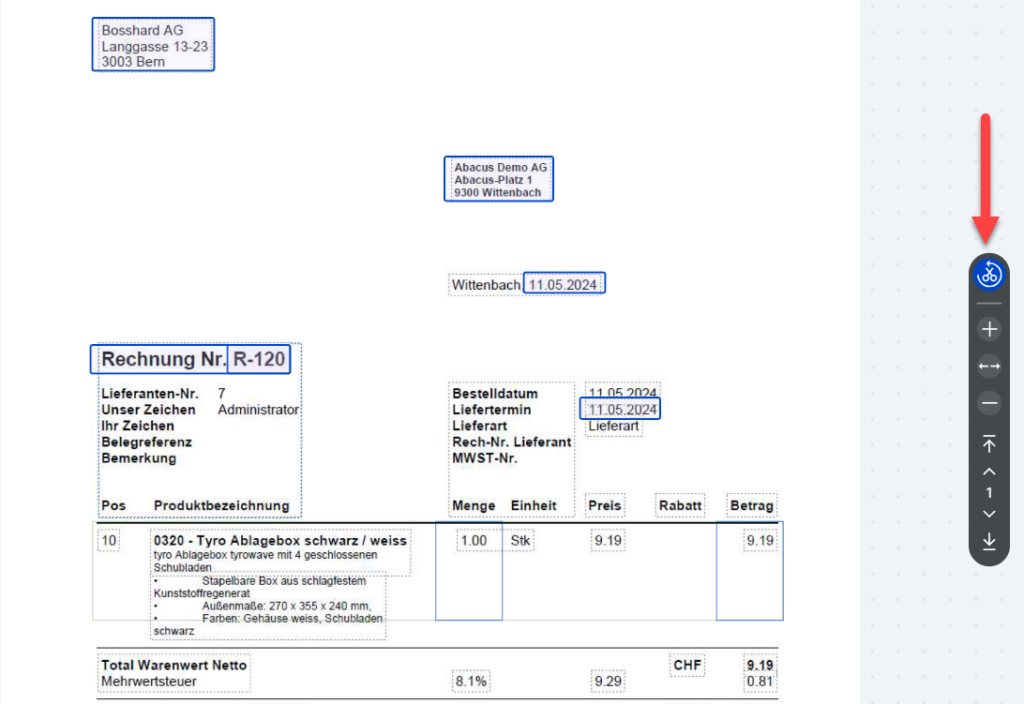
Semi-automatic separation – without DeepFlow
Pages can be separated semi-automatically with the separating stamp:
- Place the separator stamp at the points in the PDF where the pages are to be separated.
- Drag the PDF with the stamped pages into the inbox.
- Open the document in the DeepO Editor.
- Click on the “scissors symbol” and select “separate automatically”. The PDF is converted into individual documents according to the separator stamps and stored in the inbox.

Fully automatic separation – with DeepFlow
If at least the Compact subscription is activated, you can use the Flows function:
- Activate the flows in the settings.
- Place the separator stamp as usual at the desired positions in the document.
- Drag the document into the DeepBox inbox. The flows function automatically separates the PDF according to the separator stamps and the individual invoices are automatically listed in the inbox. No flow needs to be set up for this function, the setting just needs to be active.
- The separator stamp must also be placed on the first page so that the documents are separated correctly.
Note: The barcode or separator sheet can also be used instead of the separator stamp, the behavior is identical.
Did this answer your question?
Related articles
What are the requirements for an Abacus integration?
The Abacus integration provides many more options for using the DeepBox. It is possible to greatly simplify processes and achieve an increase in efficiency. Version– at least...
DeepFlow
DeepFlow can be used to define rules that can be applied to documents from the inbox. The function must be activated for DeepFlow to be used. Use with Für einen Flow muss ...
Activation Mailroom & Flows
In order to use the Mailroom and DeepFlow functions, a service user with connection and access to the box must be created. 1. jump to the DeepO settingsTo do this, go to the DeepO ...

