Share box with external users
Automatically translated
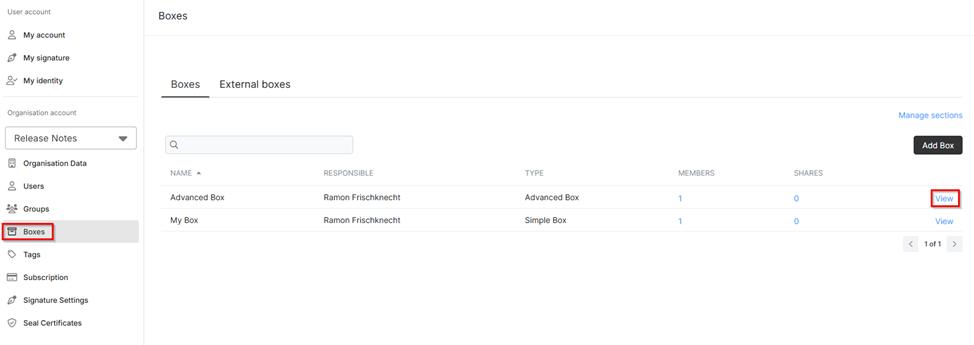
To share a box with a person outside of your own organisation, the box settings under “View” must be opened in DeepAdmin under Boxes.
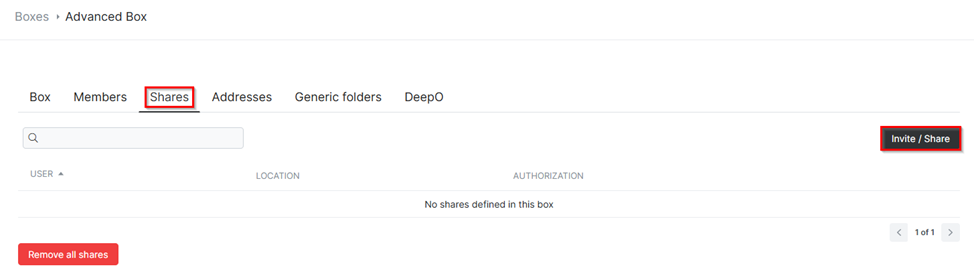
The dialogue for sending an invitation can be opened in the “’Shares”’ tab via Invite/Share. The recipient’s email address and an optional invitation text can be entered in this dialogue.
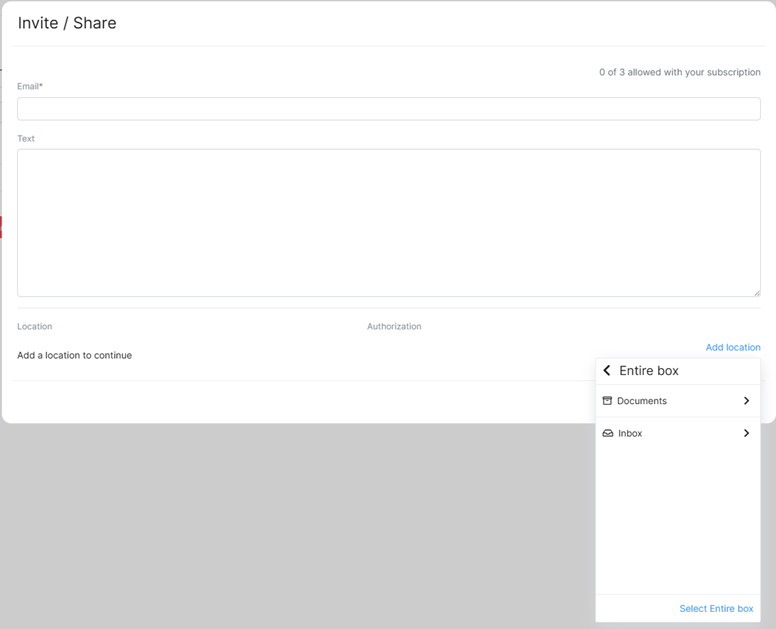
You can then specify whether the invited person should have access to the entire box, only to the inbox or only to the documents.
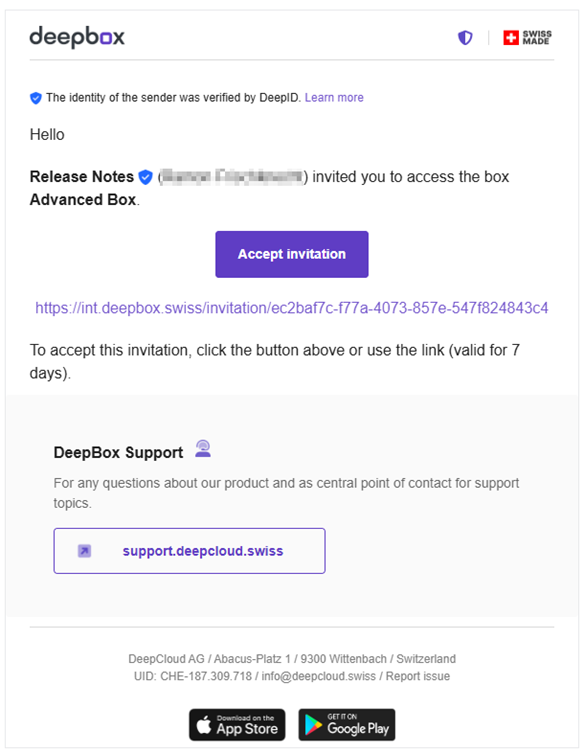
The invitation will then be sent to the e-mail address provided.
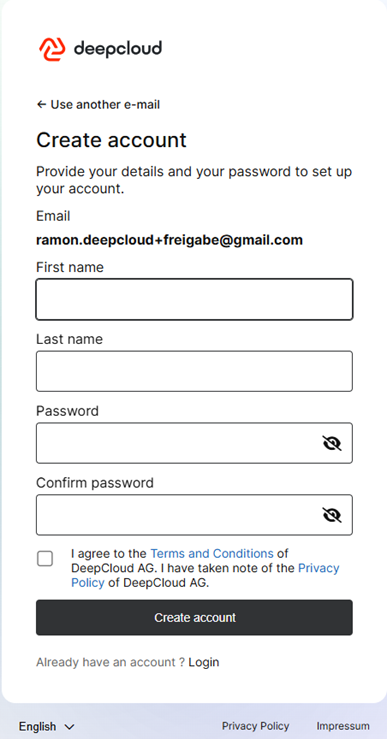
If a user account does not yet exist for this e-mail address, the registration process must be completed.
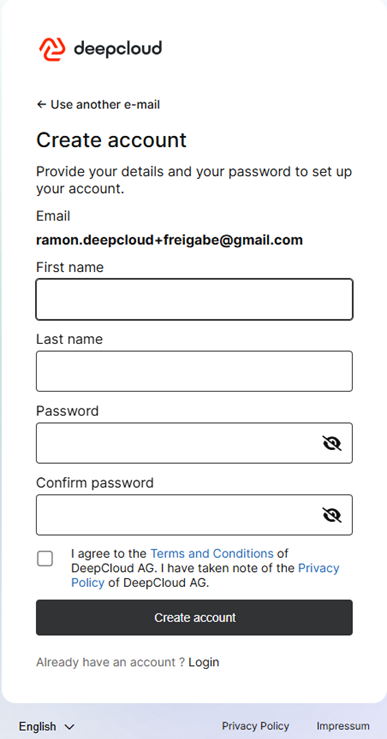
After entering the personal data, a six-digit code must be entered to verify the e-mail address.
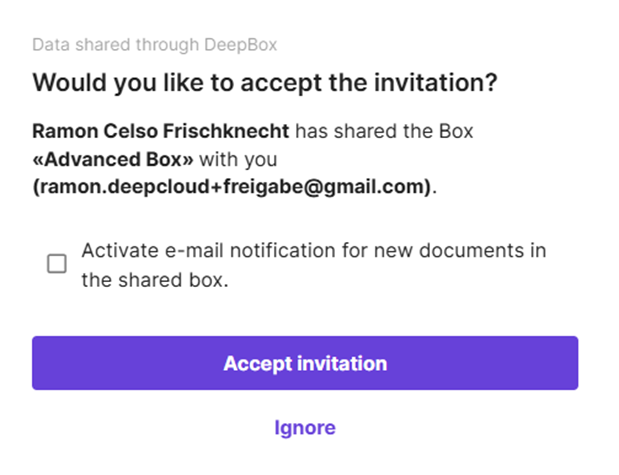
The invitation can be accepted at the end of the process. If you do not wish to receive notifications when uploading new documents, please deactivate the checkbox that is activated by default. After accepting the invitation, you will immediately receive access to the shared box.
Did this answer your question?
Related articles
What are external boxes?
The external boxes are the boxes that you have access to as an external person. These appear on the dashboard as a separate tile.
Can people outside my organization also access a Box?
External persons can be invited in the box administration under Approvals. Invited persons can then register via the invitation link. By default, invitees only have access to the ...
What is the «Boxes shared with me» tile?
The «Boxes shared with me» tile displays the boxes that have been shared with the user by external organizations. It appears automatically as soon as a user from another ...

